Using DISM.exe
Well, we can also use Deployment Image Servicing and Management utility to backup drivers on our Windows 10 computer. Latest we can restore then using the Device manager.
Step 1. First of all, you need to open CMD with adminstrator privileges on your Windows computer.
Step 2. Now you need to create a directory where you want to save the drivers. For that you need to enter command
md C:\BackupDrivers
Step 3. Now you need to enter the command:
dism /online /export-driver /destination:C:\BackupDrivers
Step 4. Now open the newly created folder and there you will see the drivers. The folder will also show you the related files like *.sys, *.dll, *.exe etc.
Step 5. Now in order to restore the driver that you have created from the backup you just need to open the Device manager and then right click on the device in which you want to install the driver.
Step 6. Now you just need to select the option ‘Update Driver Software’
Step 7. In the next step, you need to select ‘Browse my computer for driver software’ and then select the directory where the backup copy of the driver is stored.That’s it, this is how you can use DISM.exe and Device manager to backup and restore Drivers on your Windows computer.
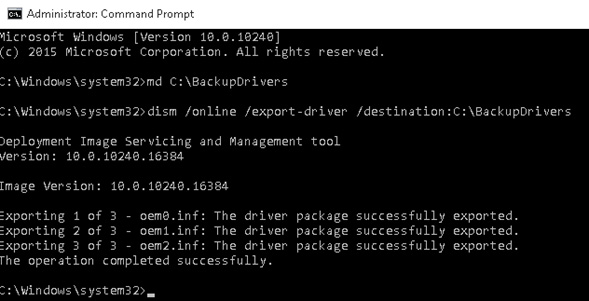



No comments:
Post a Comment